This article will walk you through adding URLs to trigger the bot at various starting points and using them with call-to-action (CTA) buttons on websites and social media.
You can modify URLs with embedded BetterBot code by adding query string parameters. This allows you to start the bot with a specific intent. It's useful for scenarios like opening the bot at the "Schedule Tour" intent on Google Business Profile or using it in different channels like PPC and email signatures.
Use-Case - Add Appointment Link on Google Business Profile Card
- When using Campaign Short Links, the BetterBot URL appears as shown below:
Clients, and this can be branded to the property URL - Use the Website URL with the appended query string
-
This link will open the website and the bot at the SCHEDULE A TOUR intent.
- https://demo.betterbot.com/free-demo/?botLoad=ScheduleTour
-
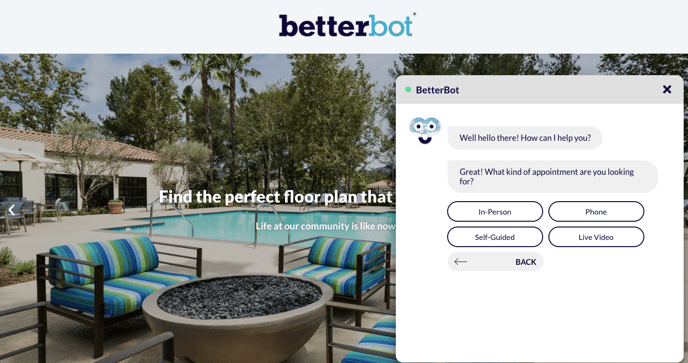
- You can also apply these appended URL query strings to call-to-action buttons on your website.

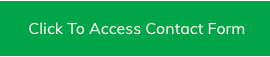
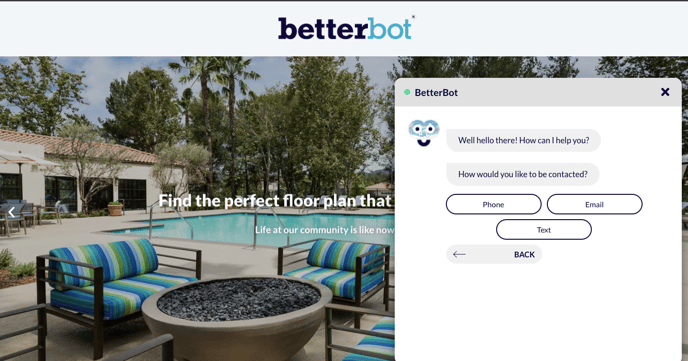
- Additionally, these appended URLs can include any necessary tracking parameters, arranged in any order, such as UTM, Switch Codes, Medium, etc. See examples below:
- https://demo.betterbot.com/free-demo/?botLoad=ScheduleTour
- https://betterbot.com/utm_source=google&botLoad=ScheduleTour&utm_medium=search
- The first parameter is preceded by a question mark (?), and subsequent parameters are preceded by an ampersand (&).
- Please note that the format for the botLoad parameter is "?botLoad=Intent" (with a capitalized "L").
- To modify the starting intents, simply adjust the Query String Parameters following the "=" sign.
-
Here's a list of starting intents you can use with the Query String Parameters:
- ScheduleTour
- Contact Me
- FAQ
