Learn how to update floor plans in the BetterBot Dashboard.
This article provides step-by-step instructions on how to add, edit, and delete floorplans in case the community undergoes any changes after set-up. There are 2 sections this article will review: Floorplans and Pricing.
Floorplans
To update floorplans, please follow the steps below:
Navigate to Personalize --> Floorplans
This page displays all floor plans associated with the community.
Create Floorplan.
- Click CREATE FLOORPLAN.
- Fill out the information displayed on this page.
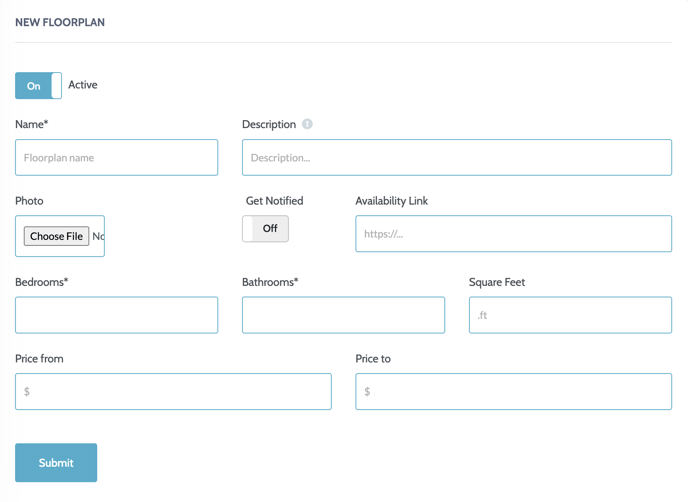
- If this floorplan is available toggle the ACTIVE on. If the toggle is off, it means that this floorplan is not available yet.
- Click SUBMIT when completed.
Add Units
- Navigate back to the Floorplans page.
- Select the floorplan to add a unit. Click the UNITS button under the ACTION section.
![]()
Click Create Unit
Fill in the information that is listed on this page. Toogle the Available to ON to show this in the bot.
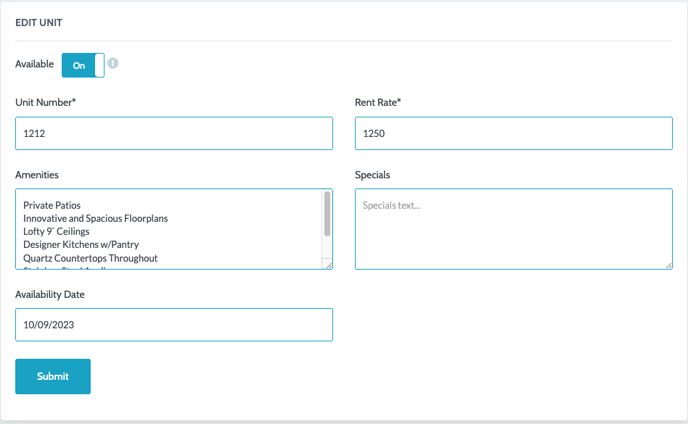
- Click SUBMIT when done. This unit will be displayed in the bot.
- On the Units Page, units can also be edited and deleted.
Pricing
This page will show all the information related to pricing. The following sections are on this page:
- Floorplan Sorting Type
- Pricing Quicklinks
- Price Percentage
- Price Setup
- Floorplan Price Message When Price is $0
- Available Move-in Date
To access this page, go to PERSONALIZE --> FLOORPLANS --> PRICING
Fill out the information on the page.
For further questions about floorplans, reach out to support@betterbot.com.
