Learn how to brand your bot in the BetterBot Dashboard.
This video will demonstrate how to customize bot branding, which includes:
- Avatar Image
- Branding Colors
- Greeting Dialogue
To update the property's branding, please follow these steps:
- Navigate to Personalize --> Your Brand
- There are various displays to brand the bot, including:
- Embed button
- Mobile embed button
- Bot window
- Dashboard
- Select the desired device to update from the tabs above.
-
EMBED BUTTON Tab: In this tab, the embed icon, call-out button, brand colors, and phrases that appear above the bot can be updated here.
- The embed icon has a standard size to ensure proper display. If the RESIZE CURRENT IMAGE button is checked, the bot image will automatically resize to the set standard size.
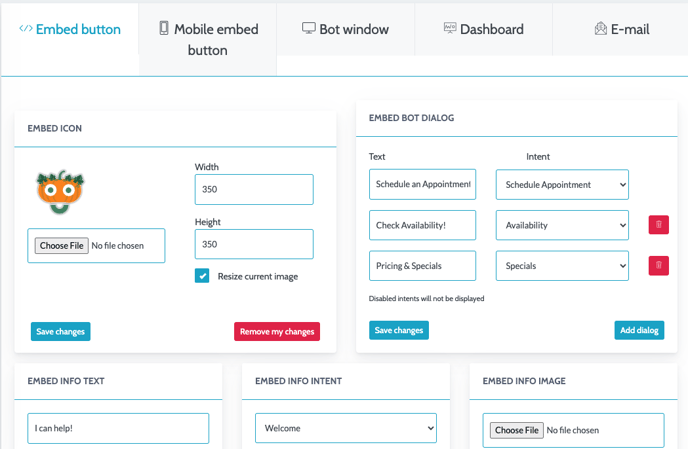
- The embed icon has a standard size to ensure proper display. If the RESIZE CURRENT IMAGE button is checked, the bot image will automatically resize to the set standard size.
-
MOBILE EMBED BUTTON Tab: Similar to the Embed Button tab, the embed icon, call-out button, brand colors, and phrases for mobile display can be updated here.
- Just like before, the embed icon has a standard size, and the RESIZE CURRENT IMAGE option can be used to automatically adjust the bot image.
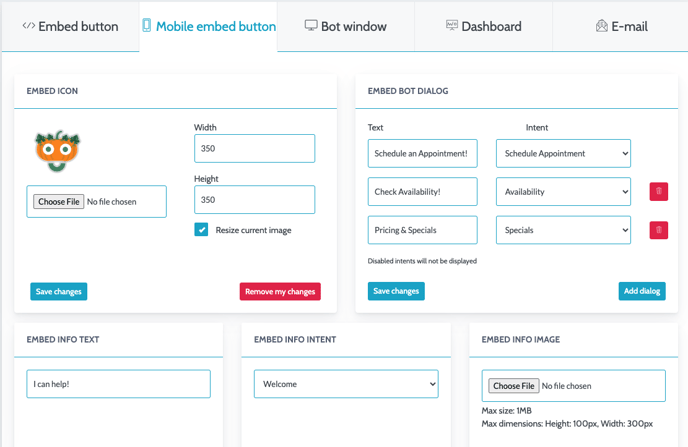
-
BOT WINDOW Tab: Use this tab to update the branding of the bot window, including the avatar, colors, and background.
- As with previous tabs, the embed icon is set to a standard size. Enabling the RESIZE CURRENT IMAGE option will automatically adjust the bot image to this size.
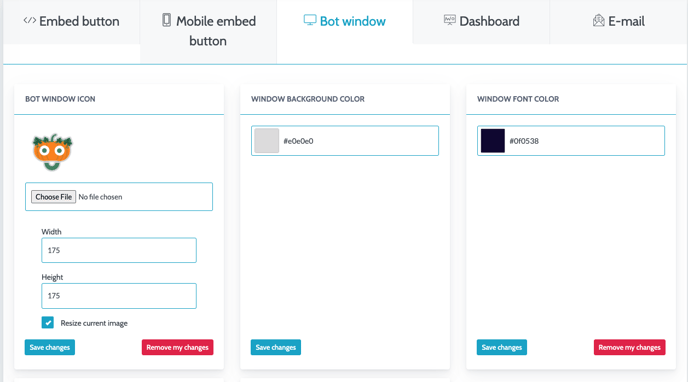
- DASHBOARD Tab: In this tab, branding elements within the BetterBot Dashboard, where team members log in to access bot-related information can be updated here.
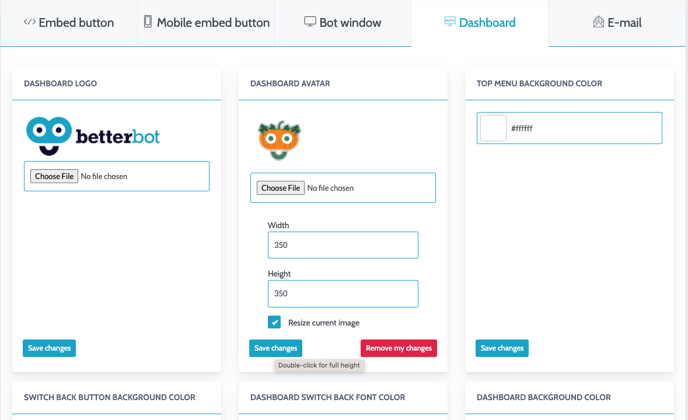
- EMAIL Tab: In the Email tab, any email-related branding or content can be updated here.
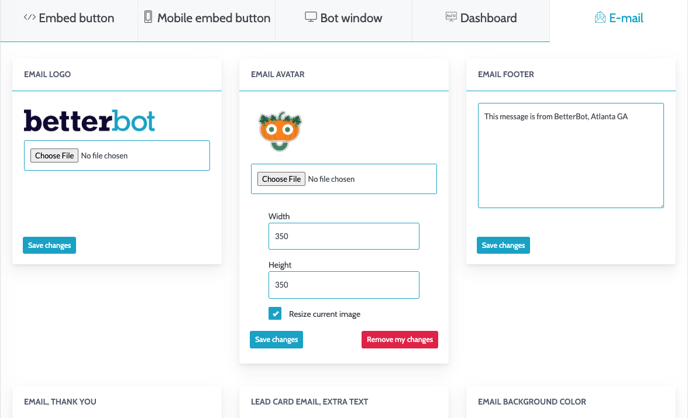
For further questions about branding, reach out to support@betterbot.com.
