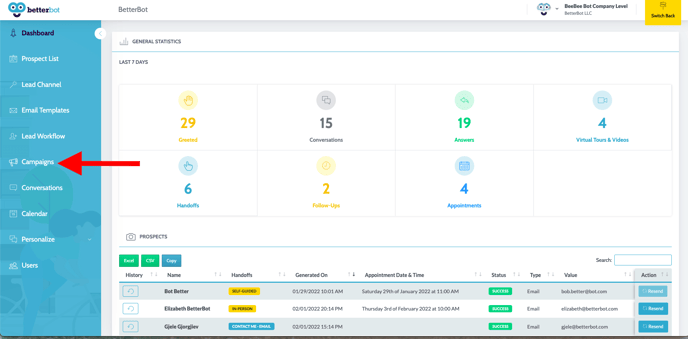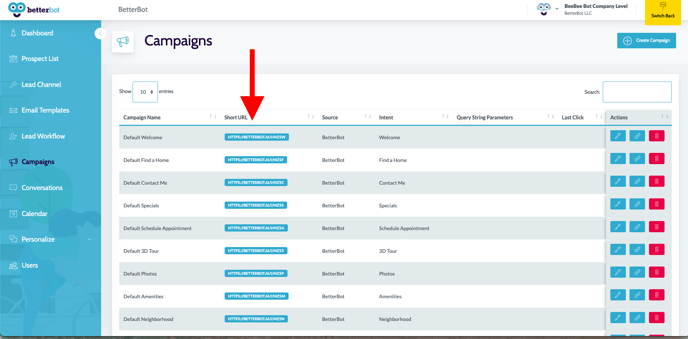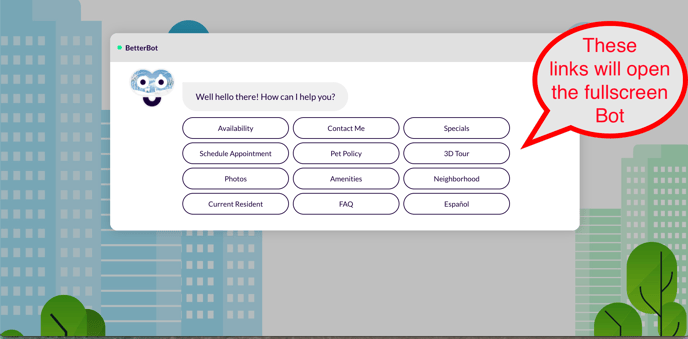BetterBot Links & UTM - Google AdWords Campaigns
How to utilize BetterBot Campaign Links in order to track Google AdWords Campaigns
- To enhance your Google AdWords Campaigns, you can make use of BetterBot Campaign Links instead of your property website link.
- Here's an example of a BetterBot Campaign Link: https://betterbot.ai/i/MZ5w.
- By adding UTM tags to these links, you can capture the source as the specific Google AdWords Campaign.
- To access the Campaign Links for the desired property, simply navigate to the BetterBot Dashboard.
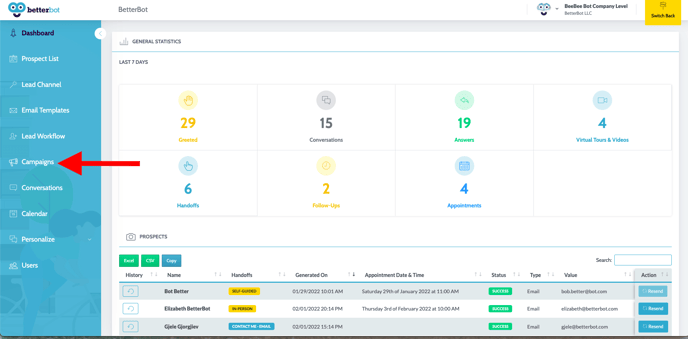
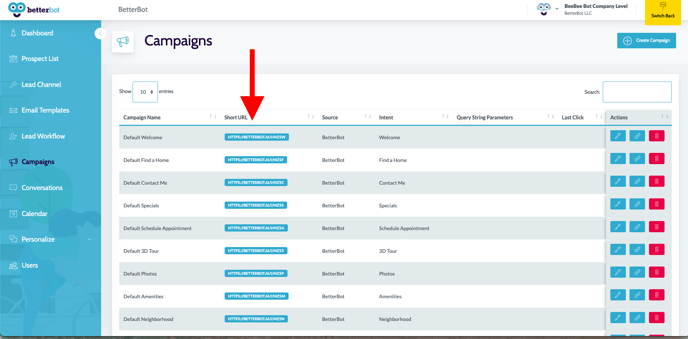
- Choose the intent you want to use for your Google AdWords campaign.
- It is recommended to utilize the Welcome Intent for the best results.
- The fullscreen bot will open when the ad is clicked
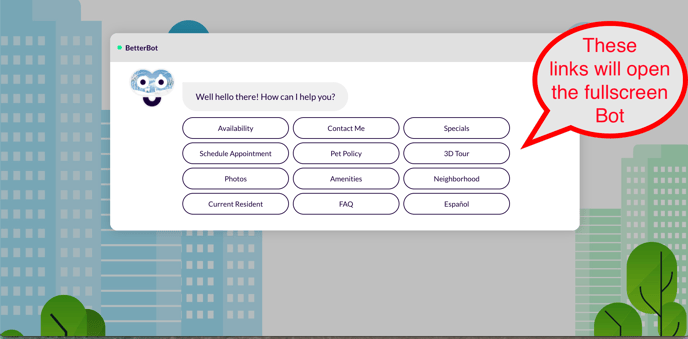
- Although auto-tagging is the default method for tracking Google Ads, it can still be beneficial to include manual UTM tags to effectively capture them in your leads.
- Use the BetterBot Campaign Link as the Landing Page URL {lpurl}
- Using your Google Ads platform, click Campaigns and select the campaign you want to track.
- Click Settings - Additional Settings - Campaign URL options.
- Set Final URL Suffix to utm_source=google&utm_medium=cpc&utm_campaign={campaignid}&utm_content={adgroupid}&utm_term={keyword}
- As mentioned earlier, auto-tagging is the default method for tracking Google Ads. However, it is possible to combine UTM parameters with auto-tagging for more comprehensive tracking.
- If preferred, you can enable the auto-tagging override setting in Google Analytics – Property Settings – Advanced Settings – Allow manual tagging (UTM values) to override auto-tagging (GCLID values).
- Here is a helpful YouTube video that gives the basics of UTM Tracking in Google Ads.