This article will walk through the Email Template and Lead Workflow in the Chat Dashboard
Email Templates
In the email templates section, you have the opportunity to personalize nurture emails for your property. This feature will appear in the menu if the community has Nurture.
To view and update the Email Template, please follow the steps below:
- Go to the EMAIL TEMPLATE option in the left-hand menu.
- There is only a single template available for display.
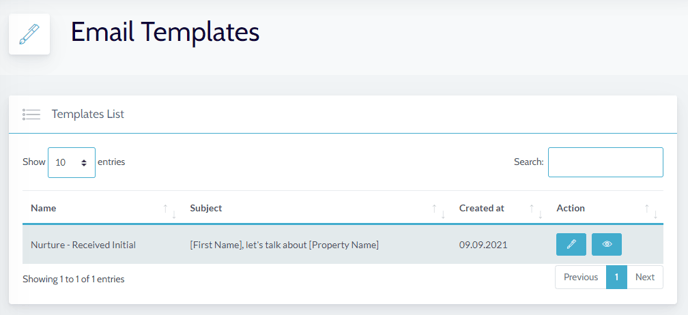
- To get a sneak peek of the Email Template, simply click on the PREVIEW icon located on the right side. Enter an email address and hit the SEND button. An email containing the template will be promptly sent to your inbox for you to review.
- To make changes to the Email Template, simply click on the edit button. From there, you have the flexibility to personalize the email by adding any information that you would like to include.
- Please note that at the bottom of the page, you will find a helpful Legend with valuable tips.
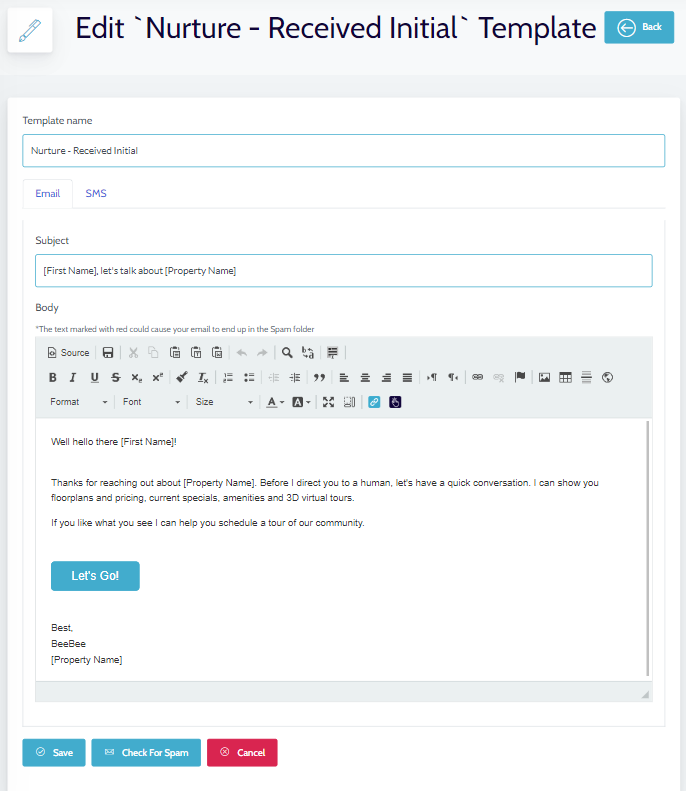
- Make sure to click on the SAVE button once you have made all the necessary edits.
Lead Workflow
The lead workflow section offers you the flexibility to personalize the lead forwarding and lead reminder options for your property. With the lead workflow section, you can easily configure lead forwarding and reminders according to your preferences.
This feature shows up in the menu if the community has Nurture.
There are different sections on this page.
Lead Forwarding Email
- Feel free to add or update an email address for lead forwarding.
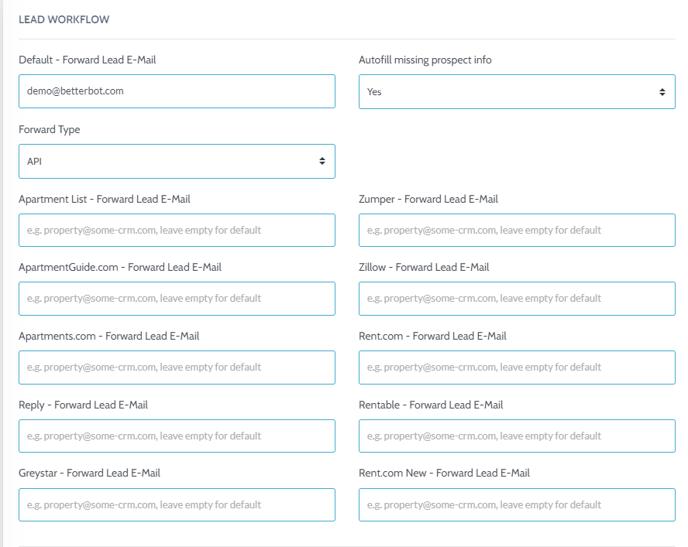
Reminder Email Workflows
In the next section, you can customize any email workflow to match your preferences.
There are 4 different Nurture Flows that can be adjusted:
- Received
- Opened
- Engaged with Bot
- Lead/Appointment
To update each section:
- Our support team has set up this workflow by default.
- You can customize how often reminder emails are sent to the prospect by clicking the Plus sign on the left.
- The TRIGGER REMINDER AFTER section will appear. You will get to customize how often reminder emails are sent to the prospect by adjusting the time and template.
- To remove a reminder email, just click on the "X" button next to the Reminder Nurture.
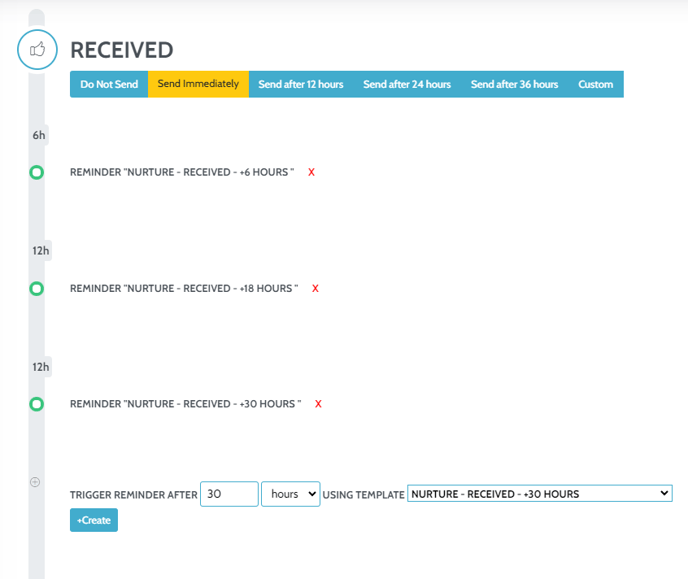
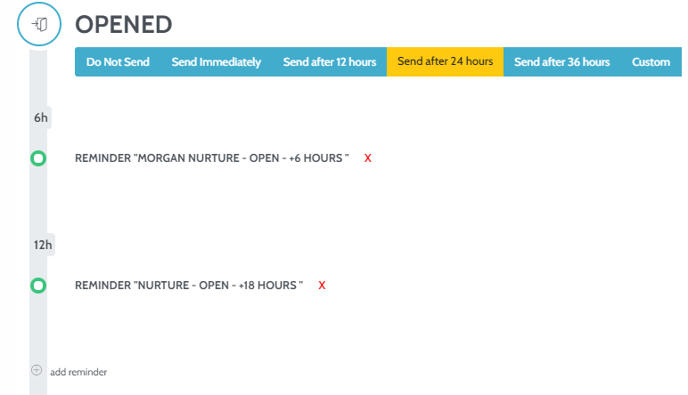
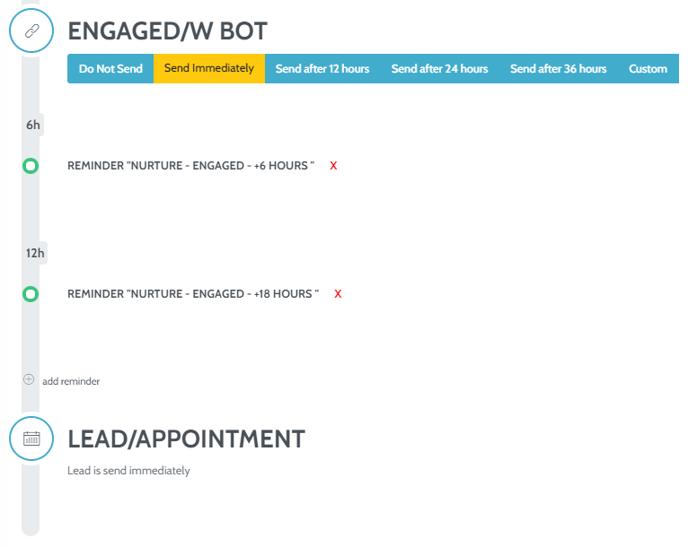
Once you are satisfied with the workflow, click SAVE at the bottom.
This is where the SMS nurture will be adjusted as well, but please review the SMS Set Up Article.
