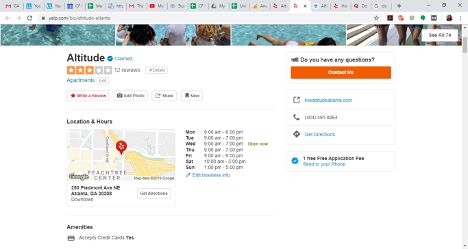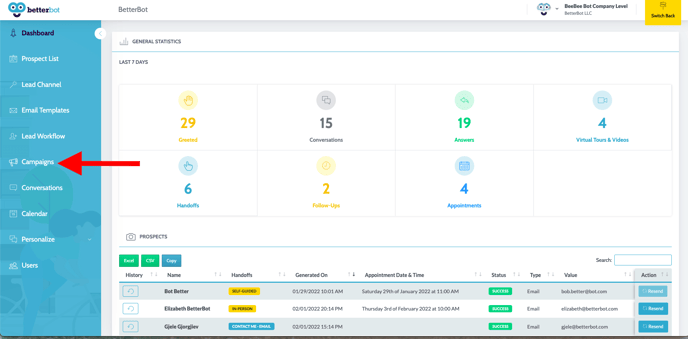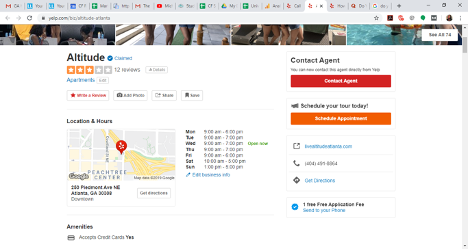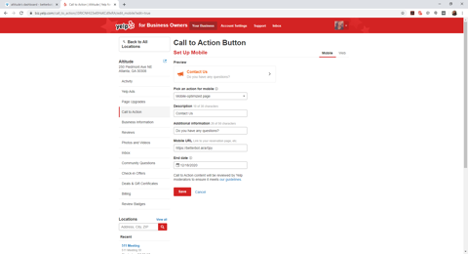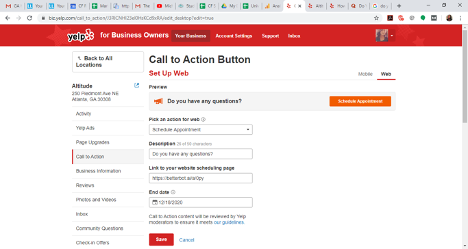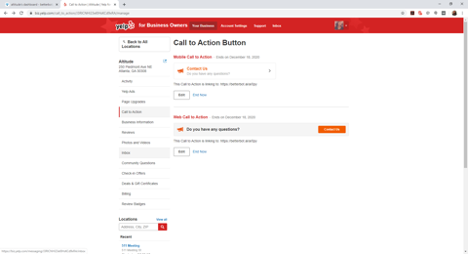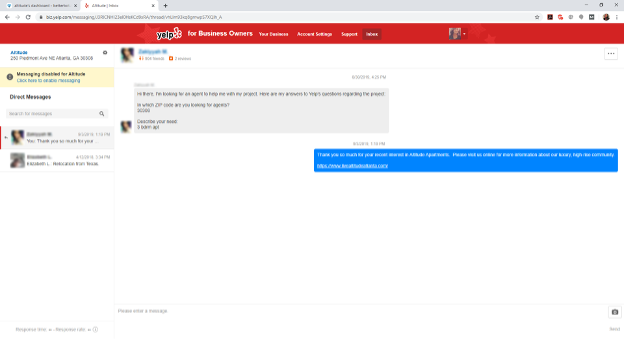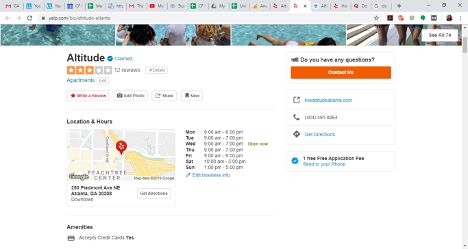BetterBot Campaign Links: Yelp
Follow the steps below to set up the Yelp Web & Mobile CTA's (call-to-action buttons) for the community's BetterBot and direct traffic accordingly.
CAMPAIGN links in the BetterBot Dashboard
- Click on CAMPAIGN on the left-hand menu
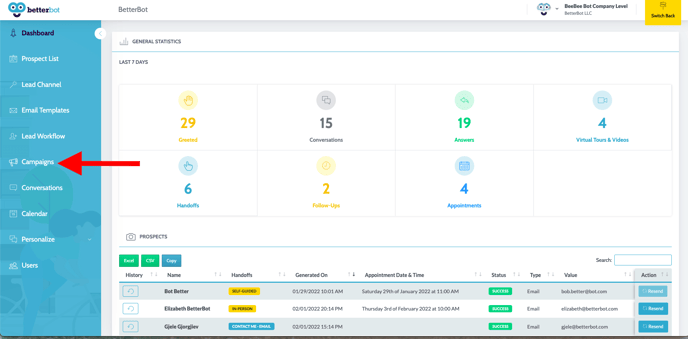
- There are a total of nine starting intents available to choose from.
- The most popular options are the WELCOME & SCHEDULE APPOINTMENT intents, but feel free to start the bot from any of these guided conversation flows.
- Copy the link by clicking the paperclip icon on the far right side.

Adding Link to Yelp
- Go to the Yelp Listing for the community. Refer to the screenshot below for guidance:
- Please be aware that you will need to configure both Mobile and Web Call-to-actions (CTA).
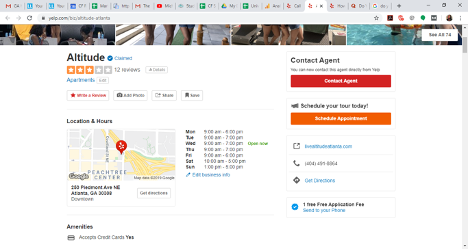
- Click EDIT under the Mobile CTA section and update the description to say CONTACT US
- Add CTA question under ADDITIONAL INFORMATION.
- Ex. “Do you have any questions?”
- Insert the BetterBot Welcome Link under the MOBILE URL.
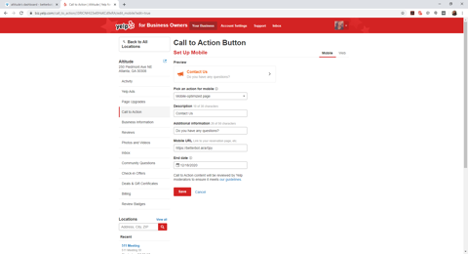
- Repeat the above steps for the Web CTA.
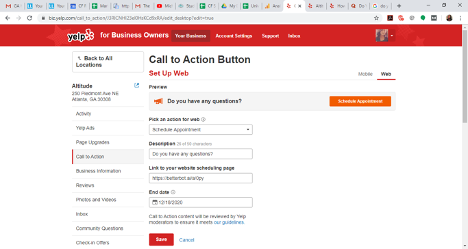
- A best practice is to turn off the CONTACT AN AGENT feature.
- On the Business Owner’s page click the INBOX tab.
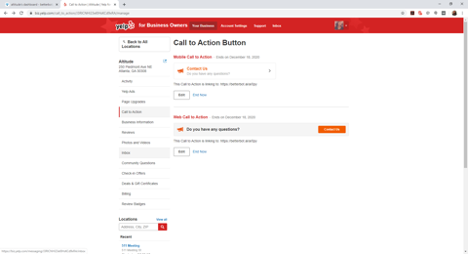
- In the Inbox tab, click the SETTINGS cogwheel in the top left section next to the company name.
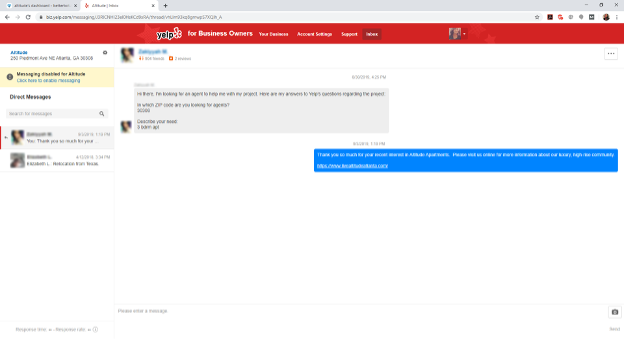
- When the popup appears, select the dropdown. Make sure MESSAGING is set to DISABLED and click SAVE.
- Once configured, the CONTACT US button will launch the full-screen bot for that property.