Use the instructions below to configure your Facebook Messenger and Learn More Button to route traffic to your BetterBot. **Please note that Meta changes their platform regularly, so these instructions may not be 100% accurate.
- How to find the CAMPAIGN links in the BetterBot Dashboard
- Click CAMPAIGN on the left-hand menu
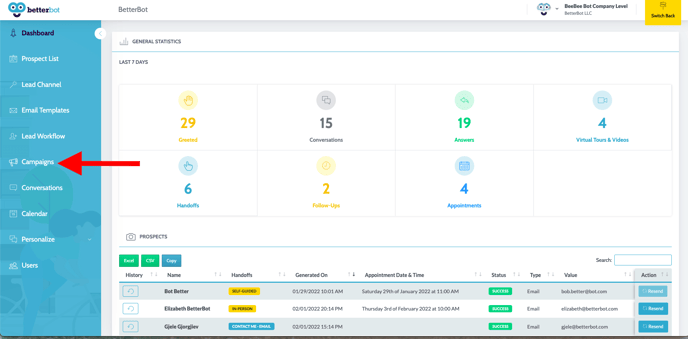
-
- There are NINE starting intents from which you can choose; the most frequently used are the WELCOME & SCHEDULE APPOINTMENT intents but you can choose to start the bot from any of these guided conversation flows
- You can copy the link by clicking the paperclip icon on the far right side

- Navigate to your Facebook page.
- Go to SETTINGS
- Select Messaging
- On some Facebook pages, the Messaging tab is missing. If so, once you open your Facebook page, navigate to INBOX which is located on the top of the page.
- Click on AUTOMATED RESPONSES which is located on the side menu to the left.
- From the Messaging Tab, go to the RESPONSE ASSISTANT section.
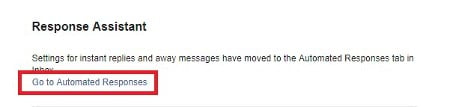
- Click GO TO AUTOMATED RESPONSES
- Enable INSTANT REPLY and click on it
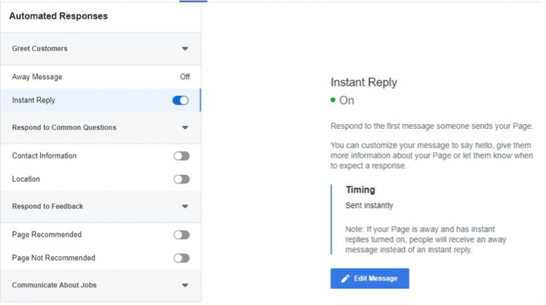
- Select EDIT MESSAGE
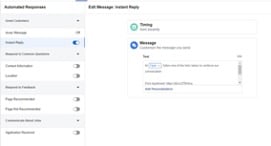
***If you have Instagram connected to your Facebook, you can choose both Messenger and Instagram platforms as noted in the below screenshot:
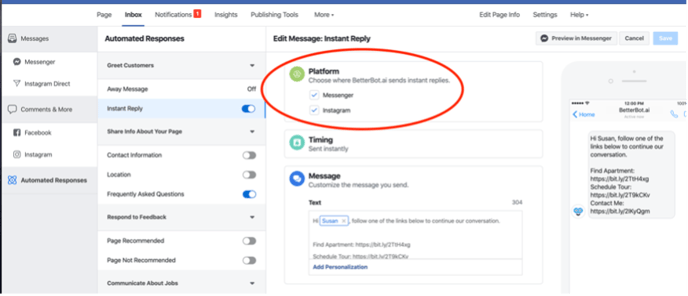
- Include the text below in the TEXT FIELD
Hi , follow one of the links below to continue our conversation.
Welcome & Let’s Chat: Insert your welcome link here
- Paste the links provided to you where you see “insert your link here”
- You can replace “” by clicking on ADD PERSONALIZATION and selecting the desired personalization (First Name, Last Name, Full Name, etc).
- Click SAVE which is located in the upper right corner of the page.
Configure LEARN MORE Button on Facebook Page
Navigate to your Facebook page.
- Hover over SEND MESSAGE BUTTON
- Click EDIT BUTTON
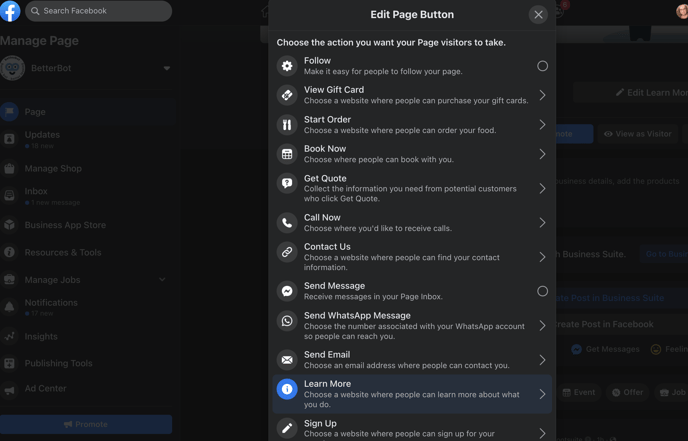
- Choose LEARN MORE
- ENTER LINK TO WEBSITE
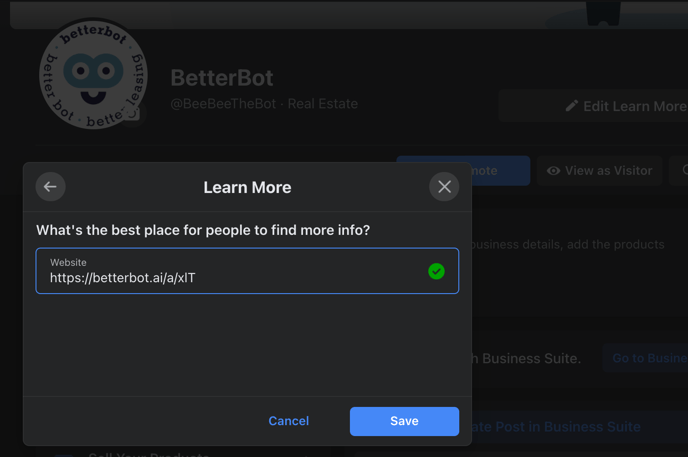
- Enter BetterBot WELCOME Intent short link; ex: https://betterbot.ai/i/MZ5w
- Click SAVE
- Click FINISH
- NOTE: You will not see both buttons in ADMIN view
- View as Page Visitor and both SEND MESSGAE and LEARN MORE will be live
