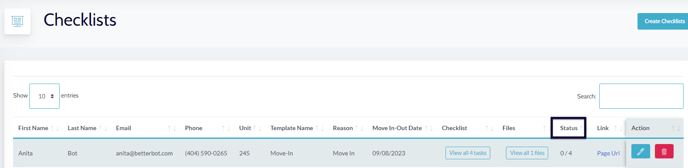The information below provides instructions on how to add Checklists.
Background
BetterBot has introduced a new Skill tailored to cater to the needs of current residents in multifamily properties. This new addition complements the existing ChatSkill and NurtureSkill functionalities.
CURRENT RESIDENT quick links will be defaulted disabled and will require configuration.
In this article, we will review how to configure Checklists.
To ensure your residents experience a seamless move-in and move-out process, we've introduced a new CHECKLIST feature on the Dashboard.
This feature allows you to create and upload a checklist for your residents to use. You can easily enroll prospects or current residents in these checklists using customizable templates.
Create a Checklist:
- Navigate to CURRENT RESIDENTS --> CHECKLIST.
- Click on CREATE TEMPLATE.
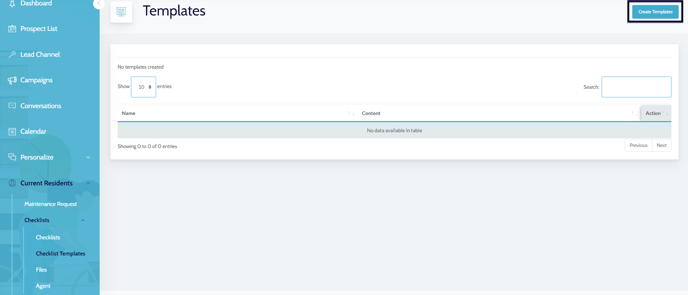
- Provide a name for the new template under TEMPLATE NAME.
- Add the tasks required for the specific template under TASKS. For instance, if it's a Move-In Checklist, include all the tasks that residents need to complete before moving in.
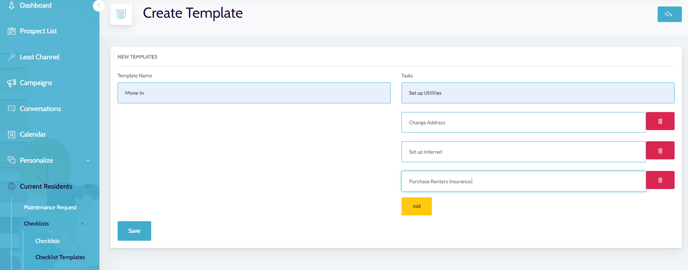
- Once you added all the tasks, click SAVE to create the checklist.
Upload a Checklist
- Navigate to CURRENT RESIDENTS --> CHECKLIST.
- Click on FILES --> CREATE FILES.
- Name the file you are uploading.
- Upload your file. NOTE: We only support PDFs.
- Click on SUBMIT.
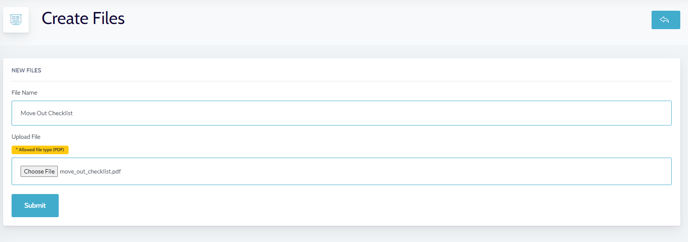
Agent
- When a prospect has completed the checklist, the agent assigned will receive an email notification.
- Navigate to CURRENT RESIDENT -->AGENT.
- Enter the agent's email address and click Submit.
Checklist
- To enroll a prospect or resident into a checklist please follow the steps below:
- Navigate to CURRENT RESIDENT --> CHECKLIST.
- Click on CREATE CHECKLIST.
- Complete the required information on the page
- Click SUBMIT.
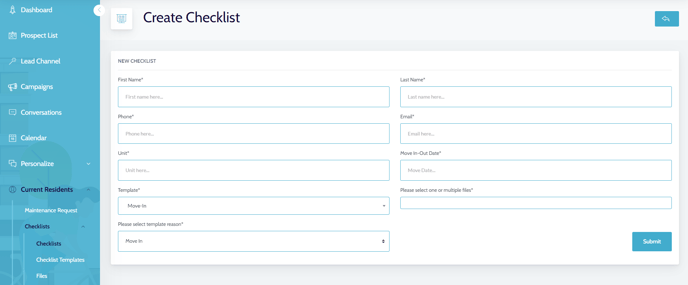
- Your residents will receive an email notifying them that they've been enrolled in a checklist. You will be able to track how far along they are in the STATUS section.